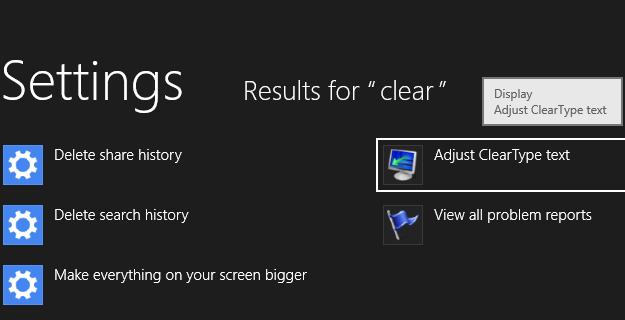
Now here is a great tip to maximize your reading experience and make the text look just fine.
All you have to do is:
– Launch start screen (or Windows+F) and type “Clear”
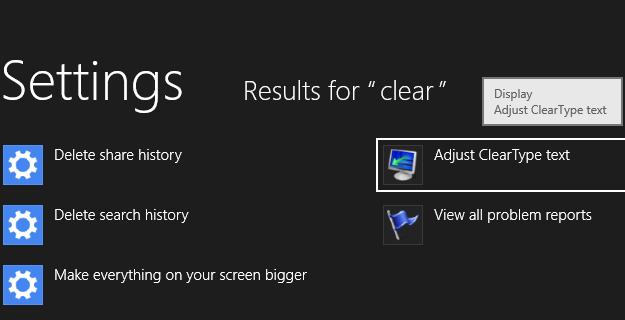
– Select “Adjust ClearType Text”
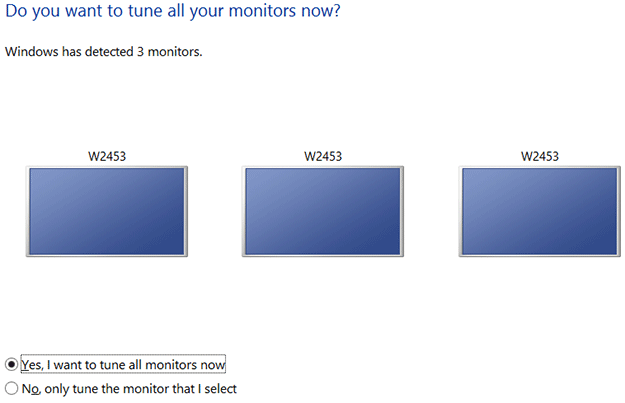
– Select displays and follow the instructions
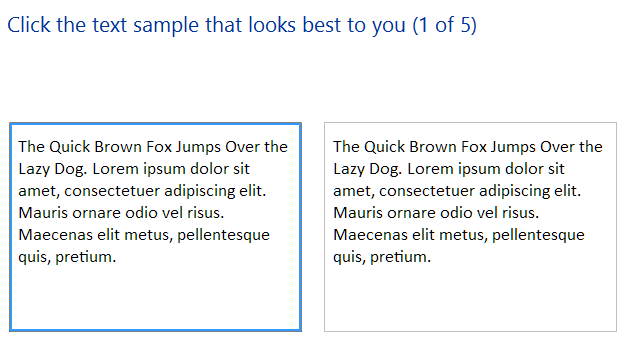
Enjoy your crystal clear text.
