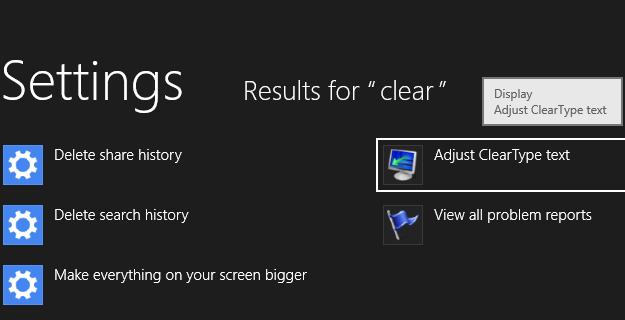
Now here is something very handy, if you find yourself staring at the screen and trying to find the blanking cursor, follow this simple tutorial and make your life easier.
Option 1
– Type “curs” in the Start Menu, select Settings
– Click on the “Change the width of blinking cursor”
– Select cursor thickness
Option 2 (Visually Friendly)
– Type “ease of” in the Start Menu, select “Ease of Access Center” (be sure it’s center)
– Click “Make the computer easier to use”
– Scroll down till you see cursor settings
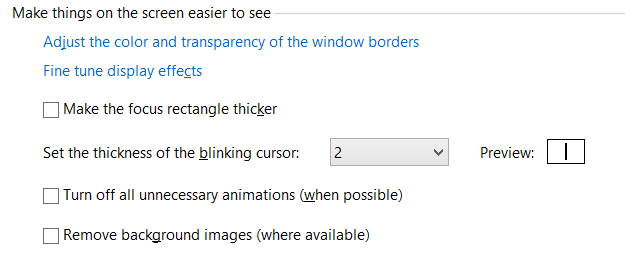
That’s it.
